Discuss this tool in the Client Forum
Summary
This tool saves time by taking a clinical report (optimised for SystmOne) and turning it into a user friendly and up to date Dashboard or patient List, which can be used to run meetings and help organise your team.
Some clinical system reporting tools give you a large data dump in a very unfriendly format. The Dashboard Builder reads the output of your report and allows you to transform it into a simplified register at the click of a button.
Features include:
- List View: Generate a list of your patients from a Clinical Report, with all Read codes from your report below a header of the patient details.
- Register View: Generate a register of up to date information about a large number of patients, to run MDT meetings, integrated team meetings.
- Groupings: New Group multiple Read codes into a single header, and change how the Read code appears. For example: A report on a patients “Preferred Place of Care” can now be set to have a single header, with any Read codes you choose underneath.
Download
[You must be logged in to view this information.]
Instructions – Installing
- Download the file and save it in a safe place on your computer. You will need to be logged in to your LHITS account to download the file.
- Open the file > Click Control Panel button in the Control Panel tab. Use your LHITS log in details to verify your account. You may need to Enable Macros to do this. If you do not have permission, you will need to contact your internal support desk.
- Press Install
- After pressing Install, Excel will close down.
- When you re-open excel, a button saying LHITS Tools will have appeared in the banner across the top of your Excel Window. This will contain a button to called Generate Reports, which activates this tool.
Instructions – Using
Click to download Quick guide to Dashboard Builder
Video instructions in production.
Troubleshooting
- “Create Report” button has stopped working in Microsoft Excel – This is likely caused by the filepath of your original saved file changing. Go to where you saved the file, or download it again, and press the installation button again.
- Control Panel or other buttons not working – This is likely caused by Macro’s being disabled in your document. Follow Microsoft’s instructions on how to enable Macros.
If you have a different issue or these solutions do not work, contact your account holder or post in the LHITS forums.
Preview Image
Update Log
| 31/12/2016 | 0.1 | DRAFT: Available for trial on request. |
MHRA Regulations
[You must be logged in to view this information.]